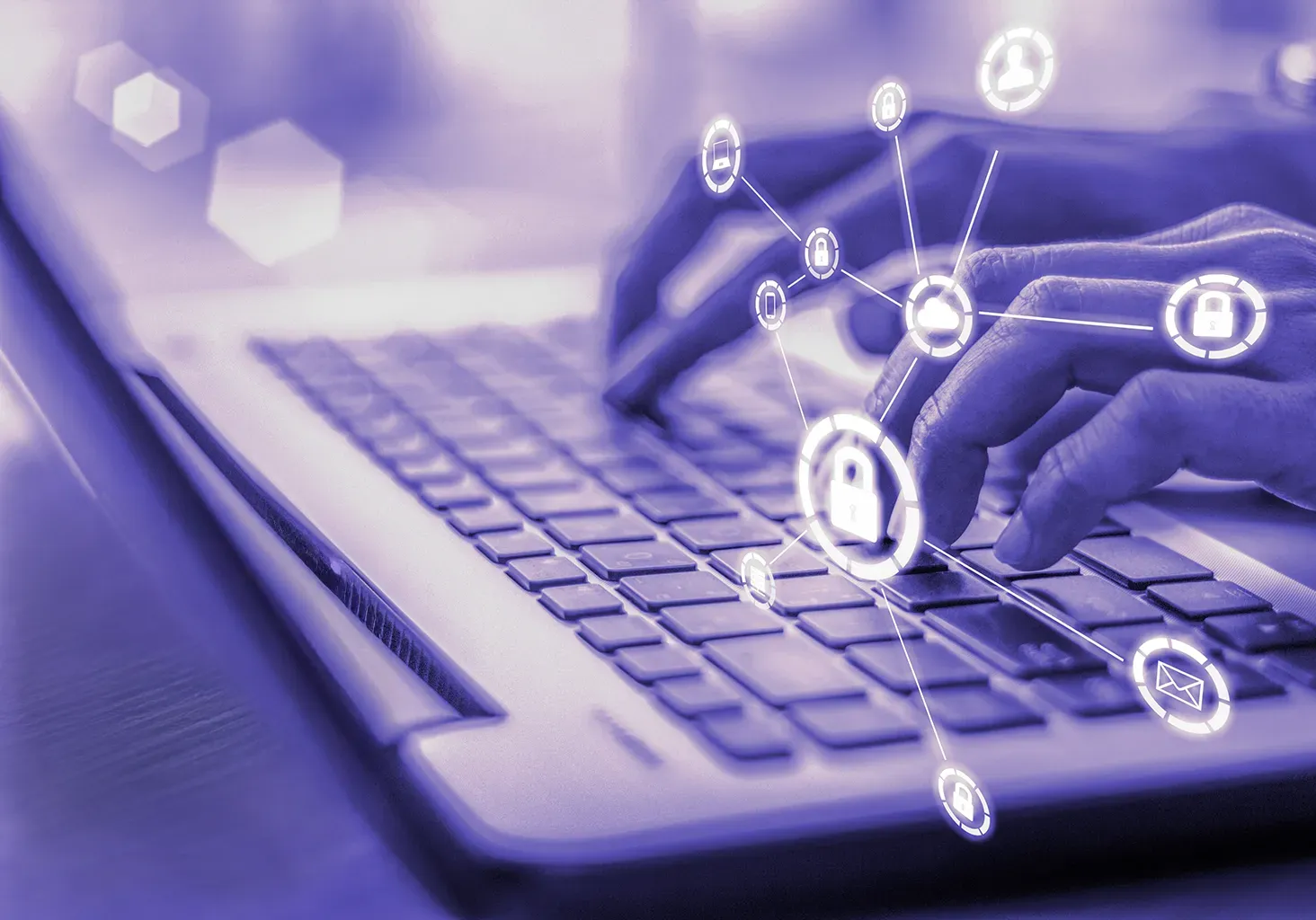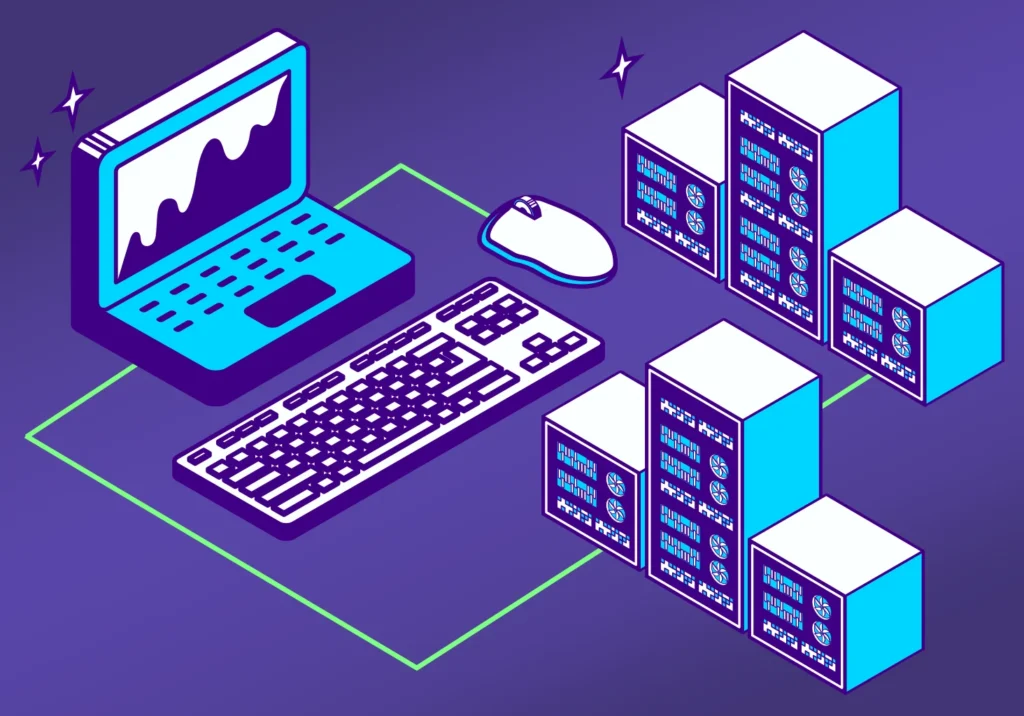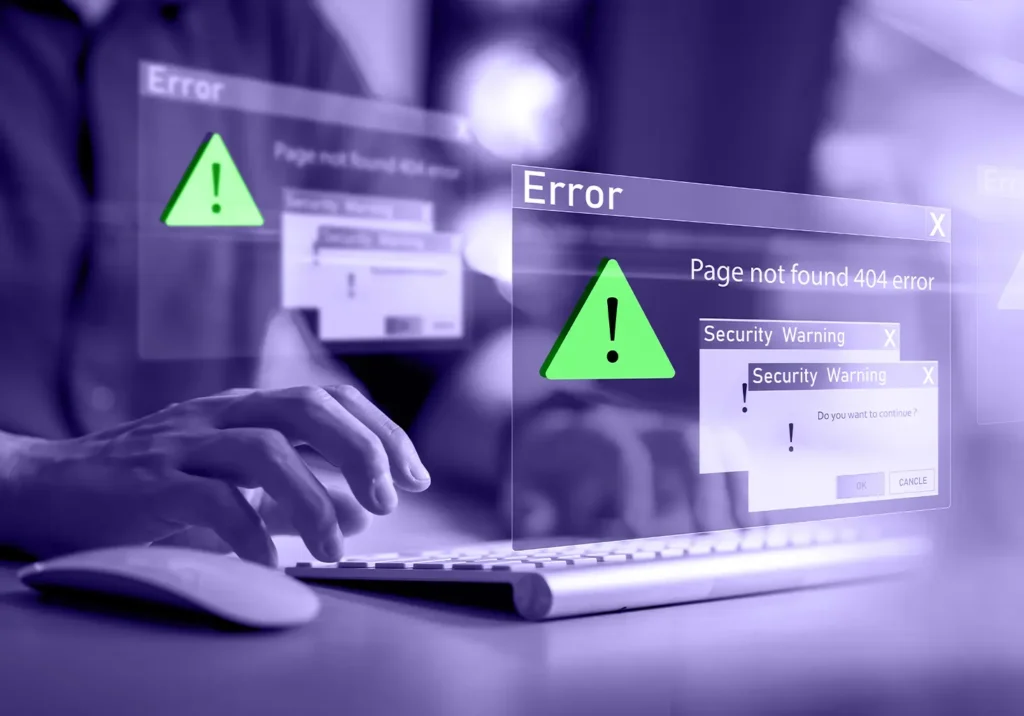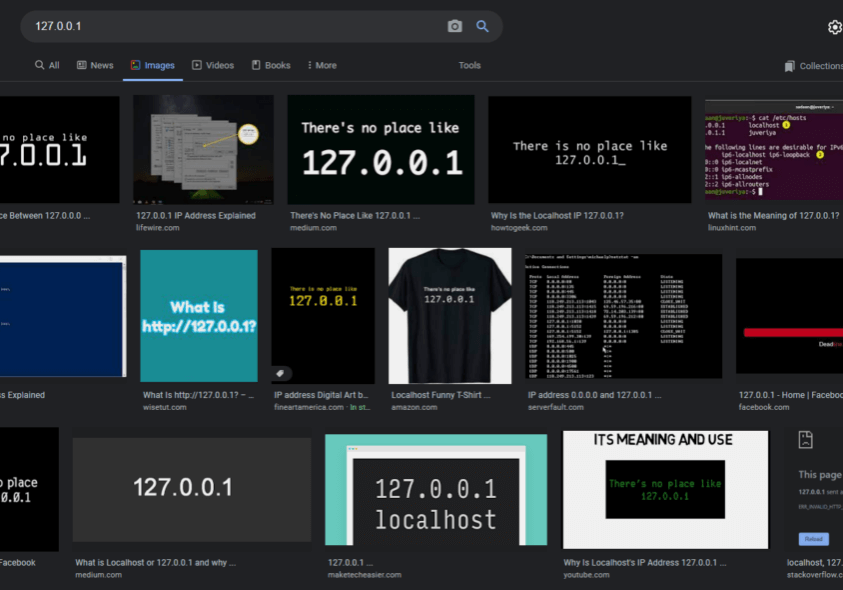WordPress powers a huge swath of the web, but with popularity comes attention from bad actors. At Clockwork, most security flaws we see don’t stem from WordPress itself – they come from how sites are managed: outdated software, weak passwords, and poor hosting setups.
This is where some extra WordPress security best practices can go a long way.
Why You Need to Take WordPress Security Seriously
A secure WordPress website builds trust. Neglecting one can lead to unauthorized access, malware distribution, reputation damage, financial loss, and even legal complications. Recovering from a compromised site can take days or weeks, and that’s assuming no one demands a hefty ransom. Not to mention the potential loss of customer trust as all this unfolds.
Hackers are constantly finding new ways to exploit these security vulnerabilities, which is why staying up-to-date is so important to your business reputation. The good news is that with the following 8 WordPress security best practices, you can dramatically harden your defenses.
1. Choosing a Secure Hosting Provider
Your hosting provider is your first line of defense. Budget hosting might save you a few bucks, but it could cost you big time in security vulnerabilities.
Look for these features when shopping for WordPress hosting:
- Server-level firewalls and malware protection
- Regular backups with easy restoration options
- SSL certificates for encrypted connections
- Proactive security monitoring
- Knowledgeable security support staff
Don’t be shy when vetting hosting providers. Ask about their security track record, how quickly they respond to support tickets, and what their uptime really looks like. The best web hosting services are part of your larger security strategy, not just companies renting you server space.
Remember: even the most secure WordPress setup can be compromised if it sits on a vulnerable hosting environment. Investing in high-quality hosting is just as much about performance as it is about creating a secure foundation for everything else.
2. Keeping WordPress, Themes, and Plugins Updated
You know those update notifications you keep ignoring? They’re actually pretty important. The same plugins that make WordPress so powerful bring big security risks when left outdated.
These updates often include critical security patches that address vulnerabilities hackers are actively exploiting. Postponing updates is like ignoring a leaky roof. It might be fine today, but you’re setting yourself up for major damage later.
Here’s how to stay on top of updates:
- Enable automatic updates for minor WordPress releases
- Test major updates on a staging site before applying to your live site
- Create a backup before significant updates
- Remove inactive plugins and themes (they can still pose security risks even if they are not active)
- Only use themes and plugins from reputable sources with recent updates
If this sounds time-consuming or complicated, many clients opt for our WordPress care plans so we handle all these maintenance tasks. We keep everything updated, backed up, and secure so you can focus on running your business instead of worrying about website maintenance.
For additional protection, consider disabling the WordPress theme and plugin editor. This setting prevents attackers from modifying your code even if they gain dashboard access. Add this line to your wp-config.php file:
define(‘DISALLOW_FILE_EDIT’, true);
You should also restrict PHP execution in upload directories where users might try to upload malicious files. Your hosting provider can help implement this measure.
3. Strong Passwords and User Permissions
“password123” isn’t cutting it anymore. Neither is using “admin” as your username.
Strong passwords are another leading defense against unauthorized access. They should be long, complex, and unique to each website you own or manage.
Password managers like LastPass or 1Password can generate and store complex passwords, so you don’t have to remember them all. Many offer free plans that work across multiple devices.
Setting the right user permissions is just as important. Not everyone needs Admin access. WordPress offers various user roles (Editor, Author, Contributor) that limit what different users can do. Assign the least powerful role that still allows someone to do their job.
Good password and permission practices:
- Use passwords with 16+ characters – numbers, symbols, and mixed case
- Create a unique username instead of the default "admin"
- Enable two-factor authentication
- Audit user accounts quarterly and remove inactive users
- Never share login credentials – create individual accounts instead
All it takes is a single compromised account with admin privileges to bring down your entire site. As your website grows and new people come aboard, following these steps protects you from losing control of your website.
To protect against brute force attacks (where hackers try thousands of password combinations), set up these additional WordPress security measures:
- Limit login attempts with a plugin like Limit Login Attempts Reloaded
- Add CAPTCHA to login forms
- Set up IP blocking for repeated failed login attempts
- Utilize Cloudflare for bot protection
4. Implementing Two-Factor Authentication (2FA)
Two-factor authentication adds an extra layer of security beyond just a password. It requires a second form of verification, usually a simple code sent to your mobile device or authenticator app.
Even if someone gets your password, they still can’t access your site without that second factor step. It’s like having a deadbolt on your door in addition to the regular lock.
Setting up 2FA is straightforward with plugins like Wordfence Login Security.
Most visitors will never see this extra security layer, but it can make all the difference in protecting your admin dashboard. While text message (SMS) verification is an option, it’s less secure than app-based 2FA. Text messages can be intercepted or redirected through SIM swapping attacks. Whenever possible, use authenticator apps.
5. Smart Use of WordPress Security Plugins
Security plugins can sometimes help cover basic gaps, but they shouldn’t be your only line of defense. Many free and paid plugins offer features like malware scanning, login protection, and basic firewalls. They work well for small sites with limited resources.
However, for business-critical websites, relying solely on plugins has real downsides:
- They often create performance drag.
- They can conflict with other plugins.
- They offer limited protection compared to server-level security.
We recommend using plugins only as supplemental protection. Never as your primary shield. The real foundation should be server-level firewalls, intrusion detection systems, and proactive monitoring built into your hosting environment.
If you do use a WordPress security plugin, it manages proper file permissions. These are critical security measures, so it’s a good habit to verify the default settings:
- Directories should be set to 755 (readable and executable by everyone, writable only by owner)
- Files should be set to 644 (readable by everyone, writable only by owner)
- wp-config.php should be set to 600 (readable and writable only by owner)
These rules prevent unauthorized users from modifying your files while allowing WordPress to function normally.
- Be careful when editing these file permissions. You can lock yourself out of these files if you aren’t careful. Also, never set files to a permission level of 777. That is a sure way to invite hackers. At 777, everyone has access to write to those files.
6. The Role of Web Application Firewalls (WAF)
To improve security even more, a dedicated Web Application Firewall (WAF) provides enterprise-grade filtering to stop sophisticated attacks. These solutions go beyond what standard security features can offer, analyzing traffic patterns in real-time to block threats.
WAFs are particularly good at stopping common attacks like:
- SQL injection
- Cross-site scripting (XSS)
- DDoS attacks
- Form spamming
You can add a dedicated WAF as an additional service through providers like Cloudflare (which offers a free tier) or Sucuri Firewall. These services work at the server or network level rather than just within WordPress, providing stronger protection for business-critical sites.
The best WAFs also offer monitoring capabilities to detect unusual patterns in your site traffic. This repeated audit helps identify potential security issues before they become full-blown problems, setting up alerts for:
- Failed login attempts
- File changes
- Unusual user activity
- Plugin/theme modifications
- WordPress core alterations
While WAFs filter out harmful traffic before it reaches your site, you also need to protect data traveling between your site and visitors. That’s where SSL certificates come in next.
7. Stronger SSL Certificates and HTTPS
SSL certificates encrypt data traveling between your site and visitors’ browsers. This prevents anyone from eavesdropping or tampering with the information.
HTTPS (the secure version of HTTP) is now standard practice. In fact, Google Chrome marks sites without it as “Not Secure.” Having this displayed in your URL is not a great look for building trust with visitors.
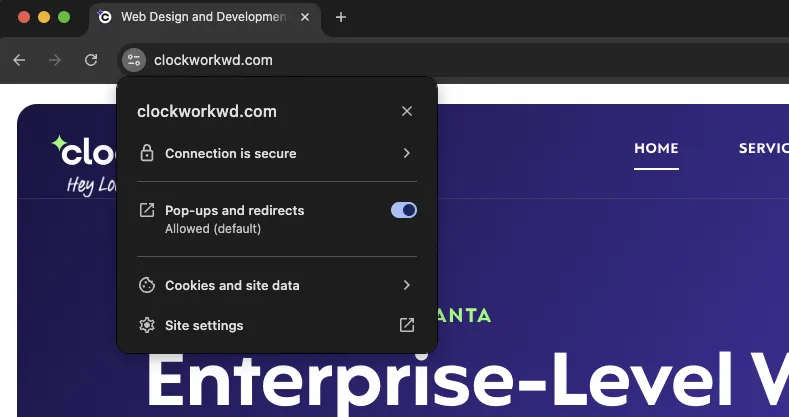
The good news? SSL certificates are more accessible than ever:
- Many hosting providers offer free SSL through Let's Encrypt
- Services like Cloudflare provide free SSL options
- Paid certificates are available with additional features
Once you’ve installed an SSL certificate, check that all resources (images, scripts, etc.) are loading securely to avoid mixed content warnings.
8. Regular Backups and Recovery Plans
Backups are your insurance policy. If something goes wrong, you can restore your site to a previous state instead of rebuilding from scratch.
A solid backup strategy should include:
- Frequent automated backups (daily for active sites, weekly for less active ones)
- Complete backups of both database and files
- Storage in multiple locations (not just on your server)
- Cloud storage like Google Drive, Dropbox or a dedicated backup service
- Retention of multiple backup versions
- Regular testing of the restore process
Don’t wait until you need a backup to figure out if yours works. Set up automatic backups daily or weekly, depending on how often your content changes. Many hosting providers offer built-in backup solutions, or you can use WordPress plugins like UpdraftPlus, Solid Backups (formerly BackupBuddy), or Jetpack Backup. Whatever backup strategy you choose, make sure it’s automatic. Manual backups are too easy to forget.
Backups made easy – Clockwork offers automated backups with all of our WordPress hosting services. These backups are included in every Website Care Plan, which also features a global CDN, staging environments, and specialized WordPress optimization.
How to Deal with a WordPress Security Breach
Even with the best precautions, breaches can happen. If your WordPress site is compromised, take these steps:
- Identify the scope of the breach. What was affected? How did they get in?
- Isolate affected areas to prevent further damage.
- Change all passwords related to your WordPress site, hosting, and FTP.
- Examine logs to understand how the breach occurred.
- Restore from clean backups once you’ve identified and fixed the vulnerability.
- Review and strengthen your security measures to prevent future breaches.
The faster you respond, the less damage will occur. When a hack happens, having a trusted team ready to help makes all the difference. Clockwork clients appreciate being able to submit a simple support ticket and get expert security assistance within 24 hours.
WordPress Security Checklist Summary
Let’s recap everything we covered to secure your WordPress site:
- Keep WordPress core, themes, and plugins updated
- Use strong, unique passwords for all accounts
- Implement two-factor authentication
- Set up regular automated backups
- Harden your WordPress installation
- Use SSL/HTTPS for all website traffic
- Monitor for suspicious activity
- Limit user permissions appropriately
- Choose a security-minded WordPress hosting provider
Most hackers will go after easy prey with lax website security. Following this WordPress security checklist won’t make your site impenetrable, but it will make you a much harder target.
Next Steps for Stronger Security
Securing your WordPress is an ongoing process. If you take anything away, it should be to set a regular schedule to review your security posture.
Technology and threats evolve, and your security approach should evolve just as quickly.
Remember, the goal isn’t perfect security (that doesn’t exist), but rather making your site secure enough that attackers move on to easier targets. With the right practices in place, you can protect your WordPress site without becoming a security expert.
Want to avoid panicked Google searches or DIY security website fixes? Let’s talk about your website security measures.
FAQs – WordPress Security Best Practices
How often should I update my WordPress site?
Update as soon as new versions are released, especially security updates. For major versions, wait a week or two to make sure there aren’t compatibility issues.
What's the best way to secure my WordPress login page?
Use two-factor authentication, limit login attempts, change the default login URL, and of course, use strong passwords. Consider using a CAPTCHA to thwart brute force attacks.
Do I really need a WordPress security plugin if I already have secure hosting?
No. Good hosting providers handle security at the server level, which covers most major threats. Security plugins can still be helpful for things like login protection, malware scans, and file monitoring on smaller sites. But for business-critical sites, server-level tools offer better security.
How do SSL certificates protect my site?
SSL certificates encrypt data transmission, preventing eavesdropping and data theft. They also build trust with users and improve search rankings.
Can I manage WordPress security myself?
Absolutely. With the right tools and knowledge, you can handle most security tasks yourself. For complex situations or after a breach, consider consulting a web development team like Clockwork for help.
What if my site gets hacked?
Act quickly to identify the vulnerability, quarantine affected areas, change all passwords, and restore from a clean backup. If you’re not comfortable handling it yourself, hire a professional.