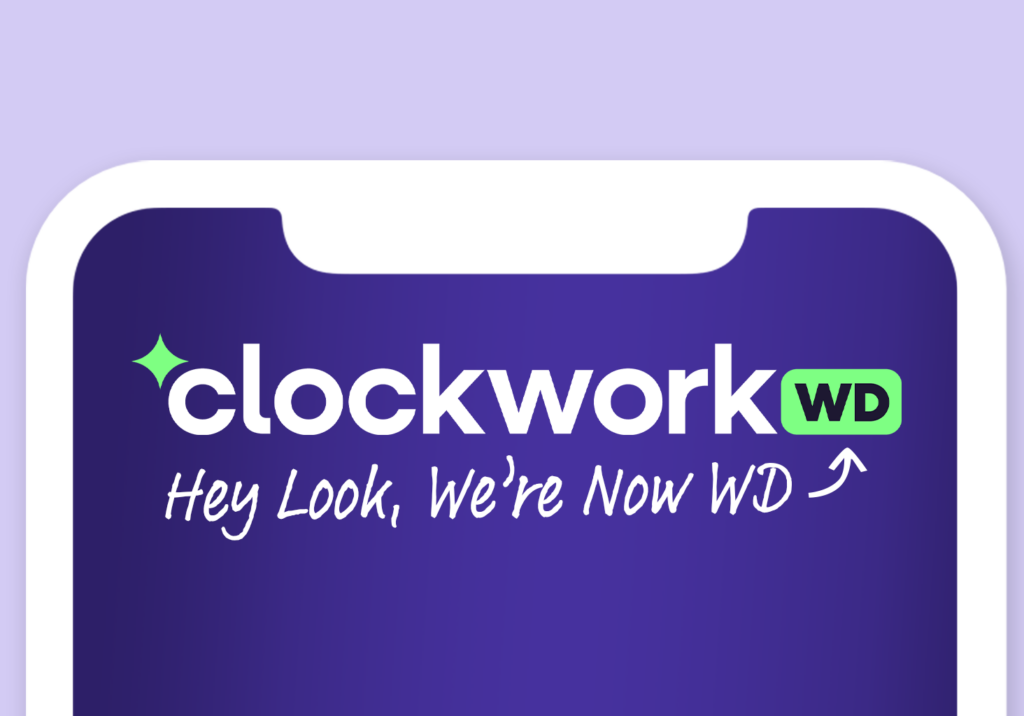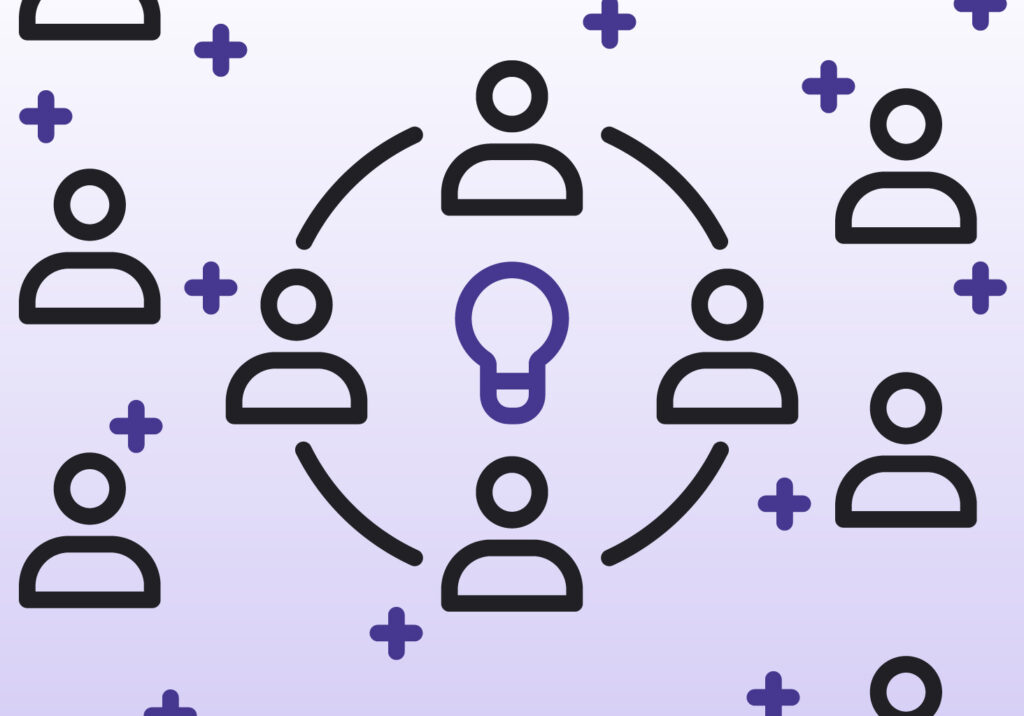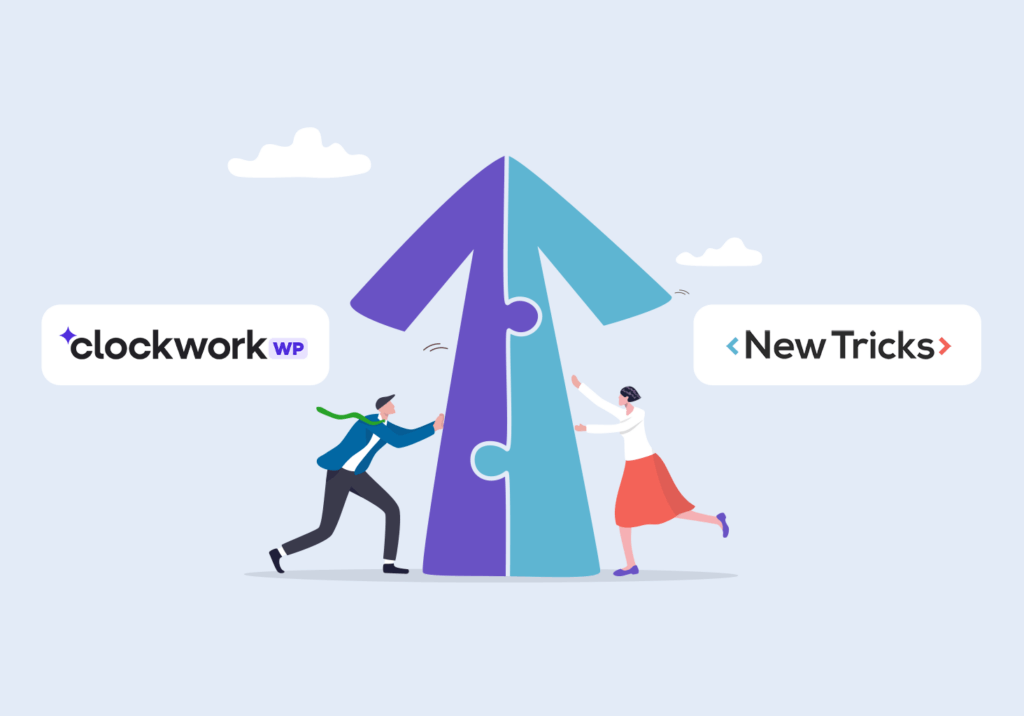There are a lot of people interested in learning how to insert an image into the body of a Gmail email message rather than adding images as attachments
This article aims to guide you through the process of inserting images into Gmail emails.
By the end, you’ll be able to enhance your emails with visual elements, making them more engaging and personalized.
Offering an unsubscribe link when sending bulk emails is mandated by the law as specified in the Can-Spam Act. But actually, you’ll want to provide the unsubscribe button to avoid irritating your recipients who otherwise won’t be able to unsubscribe.
Step-by-Step Guide to Inserting Images
Inserting images into Gmail emails is a straightforward process. You can use the drag-and-drop method, the insert photo button, or insert images from Google Drive.
Here are the general steps to follow:
Open Gmail and click on the “Compose” button.

In the new message window, place your cursor where you want the image to appear.

Add the image to your email.
Let’s explore each method in detail.
Drag-and-Drop Method
The drag-and-drop method is the simplest way to insert an image. All you need is the image file on your computer.
Here’s how to do it:
- Open the folder where your image is stored.
- Click on the image file and, while holding the click, drag it to the Gmail compose window.
- Release the click to drop the image at the desired location.
Using the Insert Photo Button
The insert photo button is another easy way to add images. It’s located at the bottom of the compose window.
Follow these steps:
- Click on the “Insert Photo” button.
- A new window will open. Choose to upload the image from your computer or insert a URL.
- Select the image and click “Open” to insert it into the email.
Inserting Images from Google Drive
If your image is stored in Google Drive, you can insert it directly from there.
Here’s how:
- Click on the “Google Drive” button at the bottom of the compose window.
- Navigate to the image you want to insert.
- Click on it and then click “Insert”.
Resizing and Positioning Your Images
Once you’ve inserted an image, you might want to adjust its size or position. Gmail allows you to do both with ease.
To resize an image, click on it. Small blue squares will appear at the corners. Drag these squares to adjust the image size.
Positioning an image is also simple. Click on the image to select it. Then, use the alignment buttons in the formatting bar to align the image to the left, center, or right.
Remember, a well-positioned and appropriately sized image can significantly enhance your email’s visual appeal.
Best Practices for Email Images
Using images in emails can enhance your message. However, it’s important to follow some best practices.
First, consider the size of your images. Large images can slow down the loading time of your email. This can frustrate your recipients and lead to a poor user experience.
Second, be mindful of the image format. JPEG, PNG, and GIF are the most commonly used formats in emails. They are widely supported and offer good quality.
Here are some additional tips to consider:
- Use relevant images that support your message.
- Avoid using too many images. This can distract from your message.
- Always add alt text to your images. This helps visually impaired users understand the content of the image.
For more tips on optimizing your online presence, including web design and SEO strategies, check out our services.
Image File Size and Format
The size and format of your images can greatly impact your email. Large images can make your email load slowly. This can be frustrating for your recipients.
Try to keep your images under 1MB. Also, use JPEG, PNG, or GIF formats. These are widely supported and offer good quality.
Optimizing Images for Different Devices
Your recipients will view your email on different devices. These include desktop computers, laptops, tablets, and smartphones.
Ensure your images look good on all devices. Use responsive design techniques to make your images adjust to different screen sizes.
Conclusion
Incorporating images into your Gmail emails can greatly enhance your communication. It adds a visual element that can make your emails more engaging and memorable.
Remember to follow the best practices discussed in this guide. This will ensure your images are displayed correctly and effectively across all devices.
Need help with your website? From concept to launch, we deliver expert web design Atlanta startups and enterprises love.